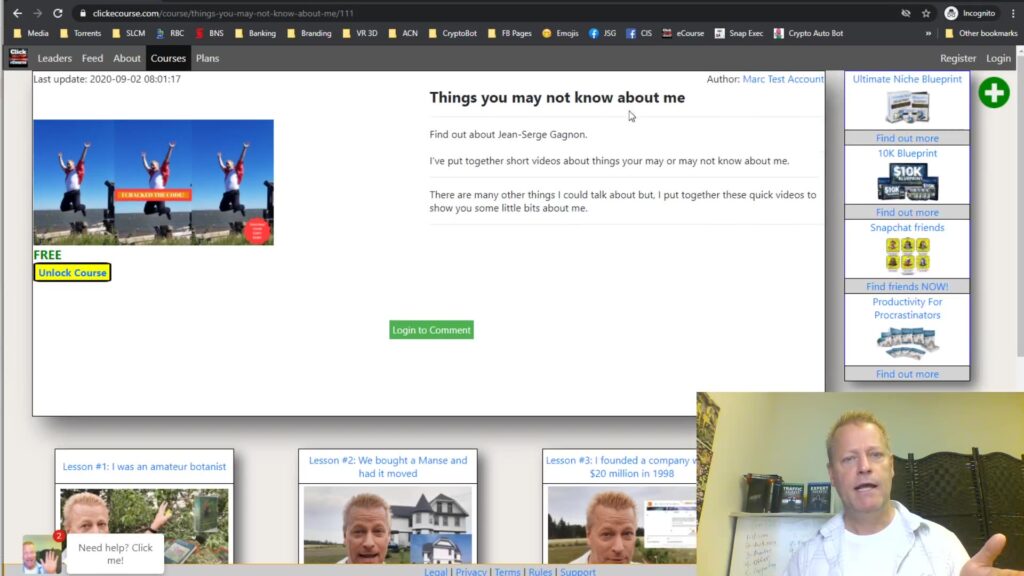How to create your first course on Click eCourse platform?
I’ve created a few posts showing how to do this but I wanted to create a post that would show all the steps on how to create your first course on Click eCourse platform.
The steps are pretty simple:
1- Register a free account
2- Setup your profile
3- Become an affiliate
4- Create a new course
5- Add lessons to course
6- Publish the course
Let’s get into each step
Step 1: Registering your free account.
First, go to https://clickecourse.com (or use the link from your friend)
Next, click the Register link on top right of screen
This will popup a window where you can enter your email and a password.
After you enter the information and click the Register button, you will see a message stating an email was sent to your with an activation link.
Check your email and click the link in it.
Which will show a new message indicating the account was activated and will also log you in
Step 2: Setup your profile
Once logged in and your account created, you will see a avatar logo on top right.
Click that to go to your profile setup.
Step 3: Become an Affiliate
If you want to get commissions on promoting other courses or on promoting the platofmr, you need to become an affiliate
The process is simple but essential for legal reasons.
Just enter your timezone, address, phone, DOB and gender.
You should have also setup your username and display name as well as your profile picture.
Step 4: Create a new Course
To create a new course, click the big green + sign on the top right.
Then click the + Course link.
This will take you to the course editing screen.
Step 5: Add lessons to course
Once your course is created, you need lessons.
You can add lessons by clicking the big green + again and click the + lesson in popup.
The simplest lesson is a YouTube video which you past the URL in the URI box and save
Step 6: Publish your new course
Finally, once you’ve created your course and added lessons, you are ready to publish it.
Go back to the Edit course screen and click the Access tab.
There you can choose to publish the course.
Conclusion
I show all this in the video, so make sure to watch it to see it all.
In the video I create a new course and show you how to add lessons and publish it.
Please remember to share this with your friends, they’ll appreciate it and I will too.