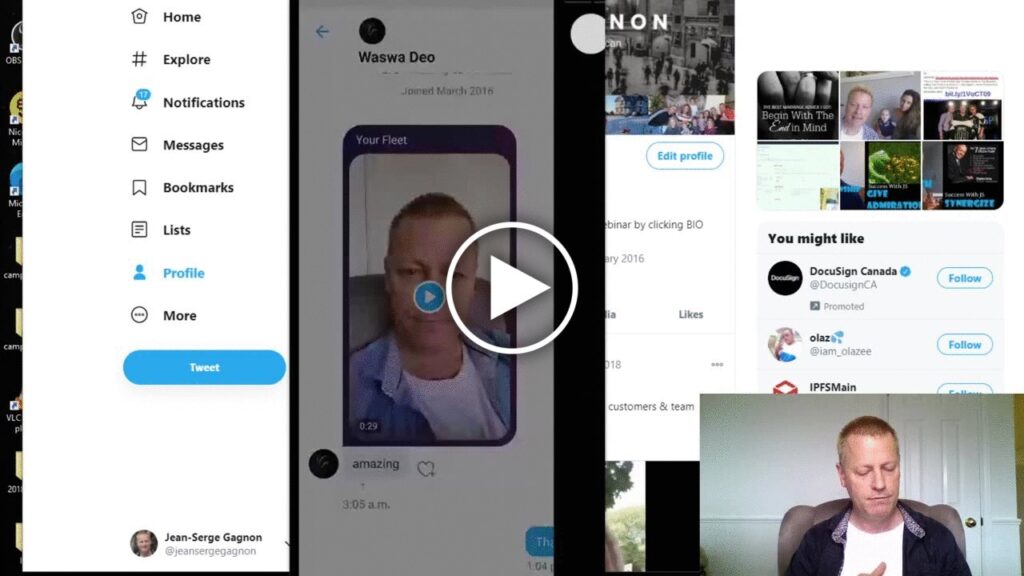What are Fleets Twitter Stories how to use Twitter Fleets?
OMG, have you heard?
Twitter has Stories now!
Well, they are calling them Fleets as in “fleeting thoughts”, cool right?
Not sure if everyone has them but Twitter announced the rollout of the feature on Nov 17th, 2020.
You can read up on the news article t https://blog.twitter.com/en_us/topics/product/2020/introducing-fleets-new-way-to-join-the-conversation.html
What can you do with Fleets?
With the new Twitter feature Fleets, as of today, you can do the following:
- Post a text fleet
- Post an image fleet
- Post a video fleet (up to 30 seconds)
- Upload from your camera roll (either image or video)
Each type of fleet has different features, so let’s discuss them seperately.
How to create a fleet
Before that though, let’s talk about how to even create a fleet.
First off, you’ll notice they aren’t showing up on Desktop, so you’ll need your phone to add a fleet.
Load up you Twitter app and click the little camera icon on top of the screen where it says Add.
You will be taken to the new text fleet screen.
Where you can choose to do a TEXT, GALLERY, CAPTURE or VIDEO fleet.
What is a text fleet and what can you do with it?
The text fleet allows you to post a little text, obviously right?
but contrary to a tweet which can only have 280 characters, your text fleet can have more.
When you create it, you can add a number of text “blocks” on the screen.
I didn’t test it out but, it doesn’t look like there’s a limit.
Each text block can have different color background, can be bold or normal, sideways, different sizes and more.
When you are ready to post it, tap the Fleet button on top right.
Image fleets
Image fleets can be edited with text on them just like text fleets.
So everything you can do with text fleets, you can do with image fleets except it’s an image from your camera.
Note that you can also upload from your galery.
To take a image fleet with your camera, select the CAPTURE option on the bottom of the fleet.
From there, you can either take a front or read camera picture.
You can flip the camera using the top right icon.
After that, just tap the capture button.
Which you can then edit and add text just like in a text fleet.
One additional thing you can do is add ALT text to your image.
According to documentation, you’d use that to describe your image for the blind or visually impaired.
Video fleet
You can record a video up to 30 seconds as a VIDEO fleet.
First, choose VIDEO in the fleet type at the bottom of the screen.
You can record the video two different ways.
1- Tap the red record button and let go which will record until 30 seconds or until you tap it to stop
2- Tap and hold the record button until you reach the 30 seconds or you let go of it.
In either case, you can’t pause recording and resume it in the same Fleet.
After you’ve recorded it, you’ll see it playback in a loop until you are ready to post it.
One big difference with other Story platforms is you can’t (currently) add any text to your video fleets.
When ready, tap the Fleet button on top right.
Uploading from your gallery
This is what gets me excited.
Since I syndicate my stories from Snapchat to Instagram, then Facebook an LinkedIn and now Twitter, I love that I can upload them.
The GALLERY option will show you available uploads.
You can choose any image or video but if the video is longer than 30 seconds, you’ll need to select what part you want to use as your video fleet.
I posted my Snapchat story to TikTok and when I chose it as a Fleet, it showed me a selectable and movable blue bar to allow me to choose where in the video I want to select the 30 seconds for the fleet.
Conclusion
It’s exciting to see that Twitter has decided to name stories something else.
Only time will tell how successful of a strategy that is.
You will want to watch the video as I show all this and even go through my syndication process from Snapchat story recording all the way to the syndication of the story video to Twitter Fleets.
Make sure to share with your friend by clicking the social icons on left.