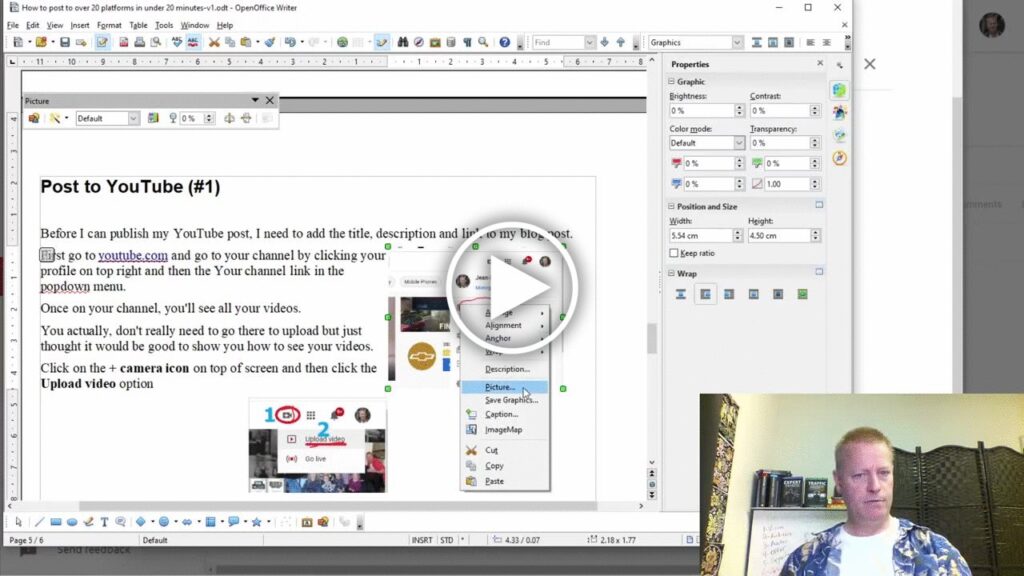Create an eBook with simplest tools that everyone has
It’s pretty simple to create an e-book.
You can get a bunch of tools to do it but I’m not going to show you the easy tools since I don’t use them lol
No but seriously, all you need is a text editor and some cute images.
I’ve done a few e-books over the years, 5 or 6 I think and it’s time to create a new one so I thought I could show you some of my process.
Get your editor
First of all, you’ll need a text or word editor.
Something like Microsoft Word is fine of course but if you want to go the free route (like I like), you can go for the compatible free Open Office option.
You can Google it or just go to https://www.openoffice.org/product to check it out and download it for free.
I’ve been using it for years and it’s worked great for me.
You can even read and write MS files
Start writing your document
Of course, you now need to fill your document with your words.
I like to start with an outline and then fill in the parts after.
It seems easier to enter the headlines of each section and fill them in after for me.
For example, the eBook I’m writing is about posting to over 20 platforms in less than 20 minutes and I need to list all the posts I do on each platform.
So, my first step was to list the platform posts I was going to do.
Next, I would write up text for each post, or rather the process I go through to post on each platform.
Make it pretty
I guess an e-book isn’t really good if it’s just plain text.
We need to pretty it up a little.
You can do that by finding free stock images too online.
Go to places like unsplash.com and grap some images that move you and relate to your content.
In my e-books, I also add screen shots since lots of my content has to do with doing something on the computer.
I use a tool called Snipping Tool although there are lots of them.
Finish and export
When you are ready to save it as en e-book you’ll want to save it as a PDF.
The PDF format has been the defacto standard for electronic books.
It keeps it’s look, layout and format on any computer and can be printed without fear of loosing layout or having dreadful things like images show up on different pages or paragraphs being split in two.
You just go to your editor and select the File -> Export (usually) – if not, there might be a Save As PDF…
Lastly, you might be able to Print to PDF.
No matter the method, use a PDF file to share your e-book.
Conclusion
Watch the video to see these tools in action.
I would have needed a lot longer video to really show the entire process but it will give you some ideas I hope.
Share this post by clicking on the social media icons on the left.