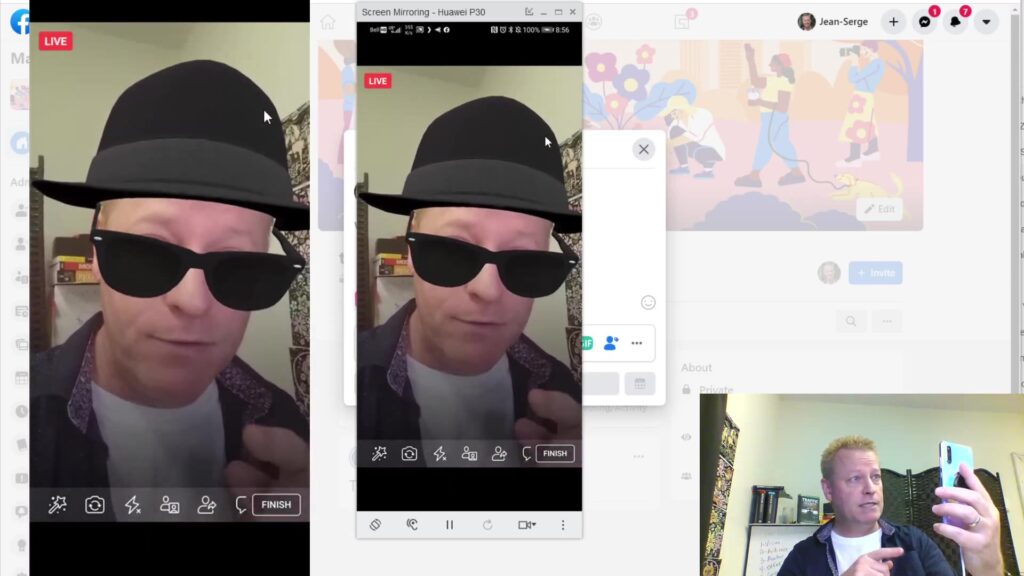How to go live in your Facebook group and why you can’t go live in your own group?
When you create groups in Facebook, you’ll definitely want to be able to go live in those groups.
Maybe you’ll want the members to go live too.
What if you can’t go live?
Where is the button to go live?
I couldn’t go live in my group
It’s really weird, but that button was nowhere to be found.
I compared my groups, some that were years old and others a few months.
My oldest groups had it along with 16 other options for posting.
Another group, not at old had it too, along with 13 other options
But the new group didn’t have the “Live Video” button.
I had no idea why, do I reported it as a “not working” thing in Facebook.
You know, where you shake your phone and it sends off a broken feature report.
Anyway, never got anything back.
How did I figure out why I couldn’t go live?
First thing I thought was maybe it’s just an issue on desktop.
But, nope, couldn’t go Live on my phone either in that group but could do it fine in the other groups.
Then I though it might be my account that had some sort of restriction on new group creation.
So, I tried creating a new group – same problem.
Finally, I tried creating group from my phone and I got the Live button!
Woah, what? I get different features in my group if I CREATE IT FROM MOBILE instead of DESKTOP???
Seriously???
Yep!
I confirmed that by creating new groups in both
Error creating group on Desktop
One thing I remembered seeing was an error popup when I created the group from Desktop.
I didn’t think it was a serious error since I could still post to the group, edit description or do other things.
I guess if there’s an error, it would be nice to know what the error is…
Unfortunately, Facebook doesn’t tell you and if it looks like it’s working, you might be tempted to think the error was not critical.
I guess it would not be if you didn’t care about posting live videos.
How to go Live in your group
Ok, let’s get to the other topic in this post, going live.
The process is pretty simple.
Go to your group, start typing a post and select the Live Video option.
Once you click that, your camera opens up and you can start the live, it’s really that simple – when the button is there.
Going live on Desktop with OBS
On the Desktop, you can also do what’s called “Live stream” – this is where you use software to go live instead of your camera.
There are many tools and I use OBS – Open Broadcaster Studio – a free program that works on Mac, PC and Linux.
Of course, you’ll need to download the software and install it first which you can get at https://obsproject.com/download
I won’t cover the installing as it’s pretty standard and you can easily find tutorials on that online.
The process is similar to going live with your webcam.
Start by creating your post, click the 3 dots and select Live Video.
Next choose Use Stream Key option.
Copy the Stream key
Next paste the key in the OBS Settings -> Stream -> Stream Key box
Then when you are ready, you click the Start Streaming button in OBS
Which will show the stream starting in Facebook.
Others can then see your live on Facebook.
They an comment and you can reply live or in a comment too
Conclusion
There’s so much to show that it’s hard to do that in a blog post.
You really want to go watch the video as it really shows how to do it from your phone and the computer using OBS.
Make sure to share the with your friends too – just click the social icons on the left.