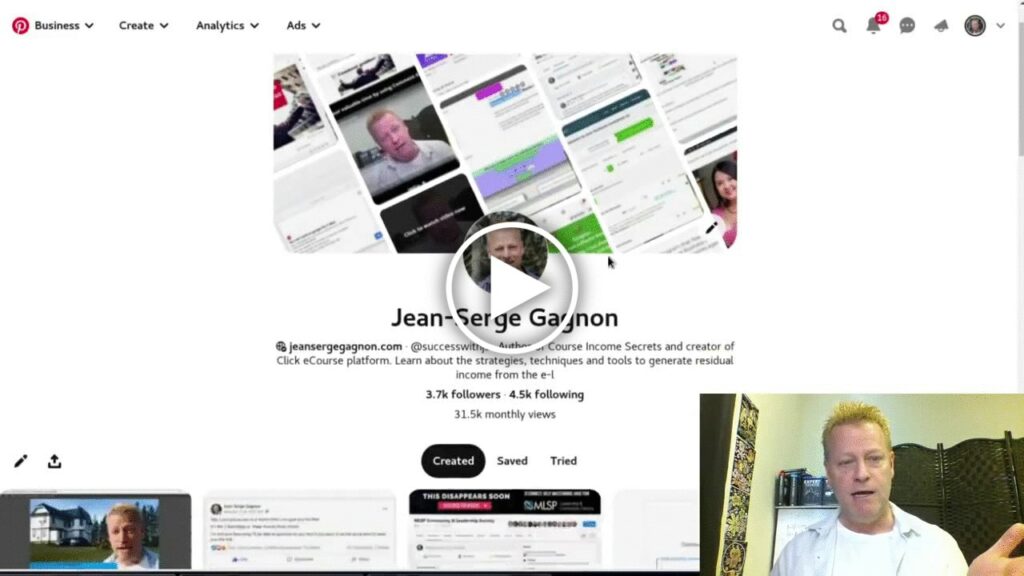How to post and schedule multiple pins on Pinterest at same time?
I remember when I started using Pinterest 5 years ago.
I’m not sure if the platform was much different back then, but I just started pinning pins to boards.
I thought that’s what everyone was doing.
I didn’t post much because I didn’t know how to create good content.
Then there was video
Well, I’m not sure if video was always there, but I discovered you could post videos on Pinterest.
At the very least, they started wanting video and rewarding you for posting videos by showing your videos to others.
Just like any other social platform, your content is presented to others on their “feed” based on engagement and content type.
From 6 to 100,000 views
It was a wild ride.
I hadn’t been active on Pinterest in a few years and it was showing my profile with only 6, that’s right six, monthly views.
Even though I had over 4000 followers, I was getting only 6 views!
Crazy right?
Anyway, I started posting videos every day, some days a dozen or more and
How can you post multiple quickly?
One of the cool features of Pinterest is how easy it is to post multiple items.
Well, to pin multiple pins 🙂
You can also schedule them as well.
It’s quite simple really.
Find your board
You can add a pin by just clicking the Create pin on the top menu.
I find though that this way, you need to specify the board before pinning it (posting or saving it)
Instead, find a pin that’s on the board you want to add one and click it.
For example, I know my Podcast pins are all in the same board.
This will take you to the actual pin where you can navigate to the board it’s on.
Click the board link to see all pins on that board.
Adding one pin to your board
Once you’re on the board, you can click the + at bottom of page to add a new pin to that board.
This will load up the “new pin” page where you will enter the title, description, url and upload the media (video or image).
Once you’ve entered the details, you can just click on the Publish button to save the pin to the board.
Posting multiple pins at same time
Instead of clicking the publish button right away, you can add more than one Pin on this page before you publish it.
Just click on the + which you’ll find on the top left of the page.
This will add a new empty form to post a new pin and will show the new thumbnail on the left below the + sign.
You can do this multiple times and add as many as you’d like before you publish them.
Keep in mind that you might want to click the Publish button on the bottom pin if you care about the posting order.
After you’re posted them all, you’ll see an option for each to view them or promote them by creating ads.
How to schedule your pins?
You might have noticed the Publish at a later date option on the bottom of the form.
When you click on that, you are given the option to select a date and time in the future.
The default is noon tomorrow.
If you want to post on a day other than tomorrow, you change the date by clicking on it to reveal a calendar.
Similarly, to change the time, click it to reveal the time options which is on the hour or half-past the hour.
For example, you might want to post 5 new pins all in the future.
You can set the date and time of each pin to be published and then click the publish button.
You will see that each is marked as being published sometime in the future.
Conclusion
It’s pretty easy to post multiple pins on Pinterest which is great.
I’m not sure how it works on mobile, but the video and this post shows you how to do it on desktop.
Let your friends know about this post by clicking on the social icons to share it with them.