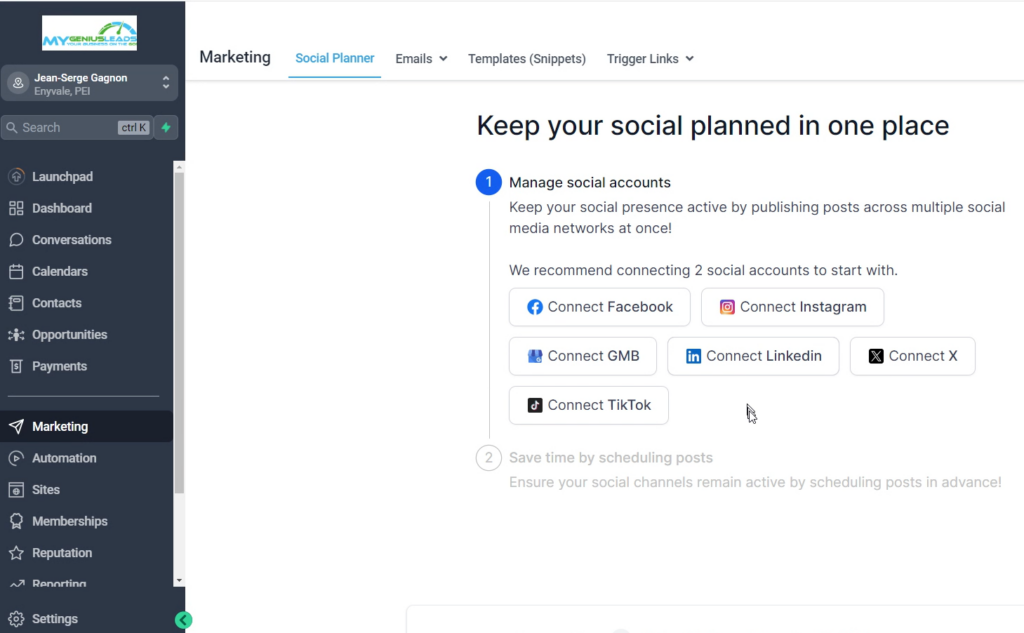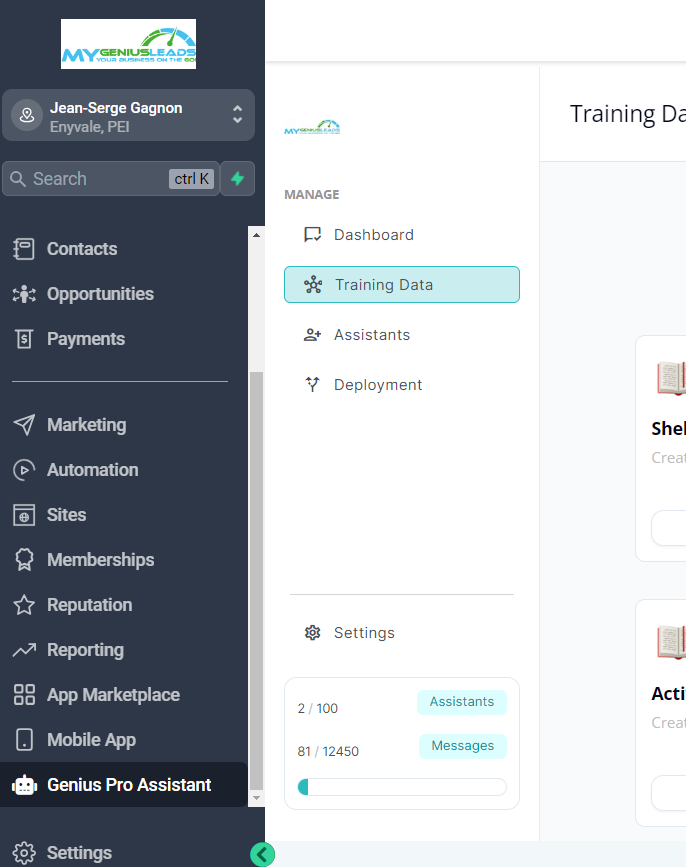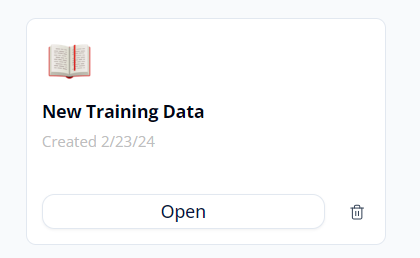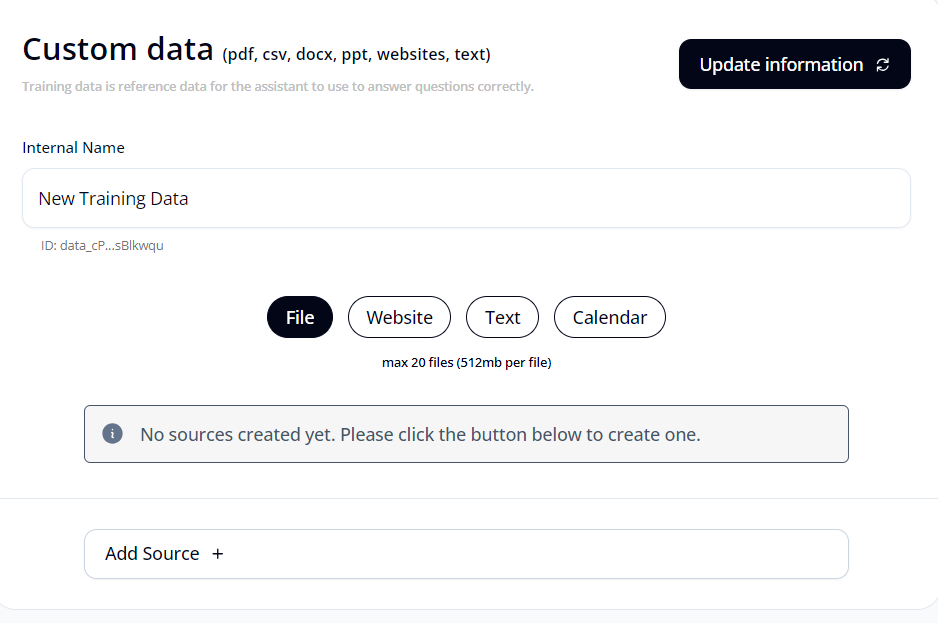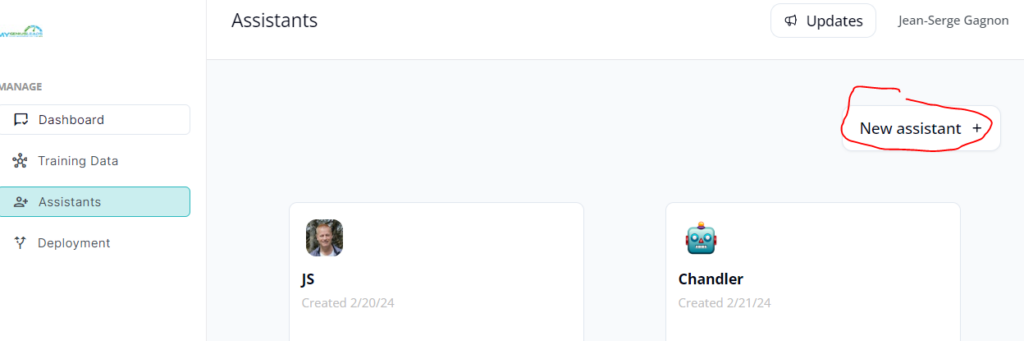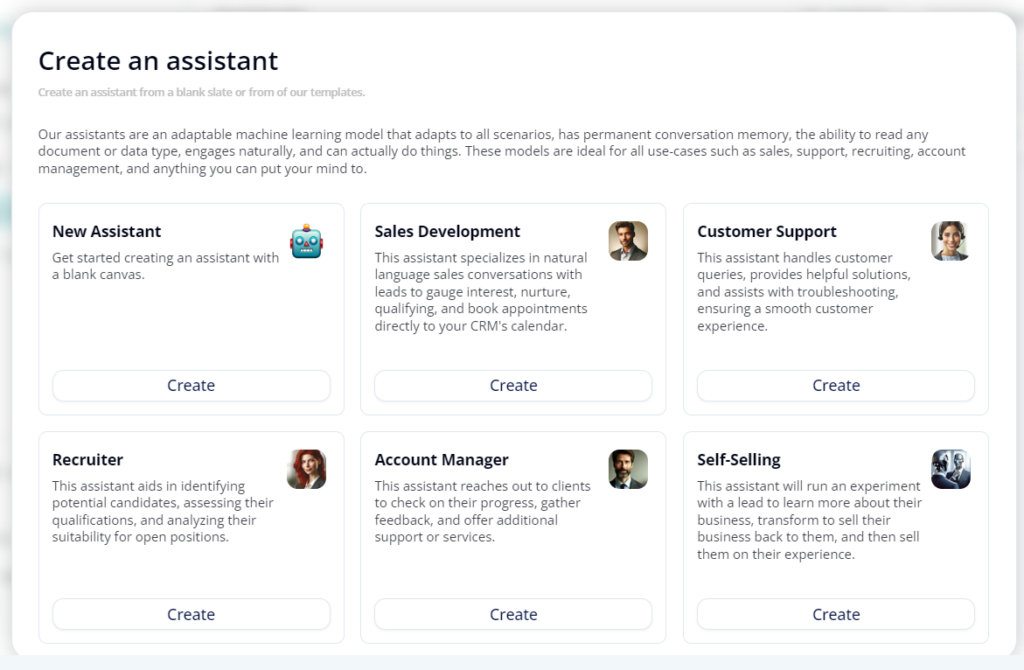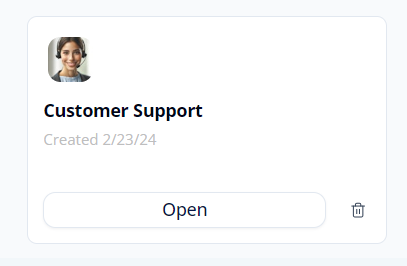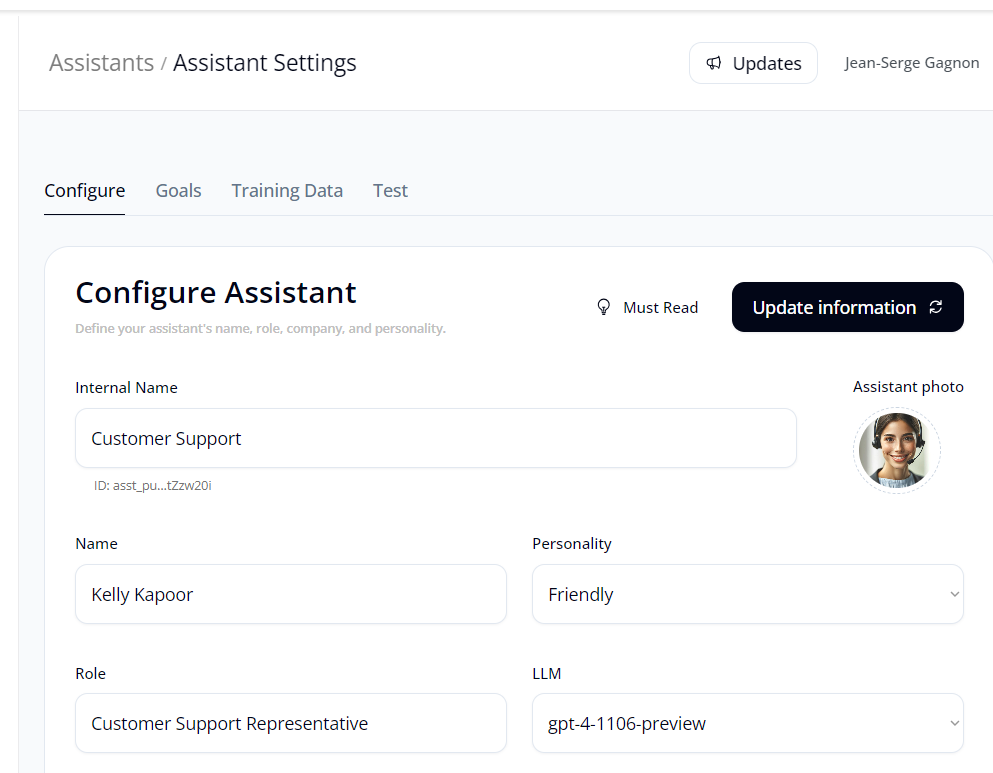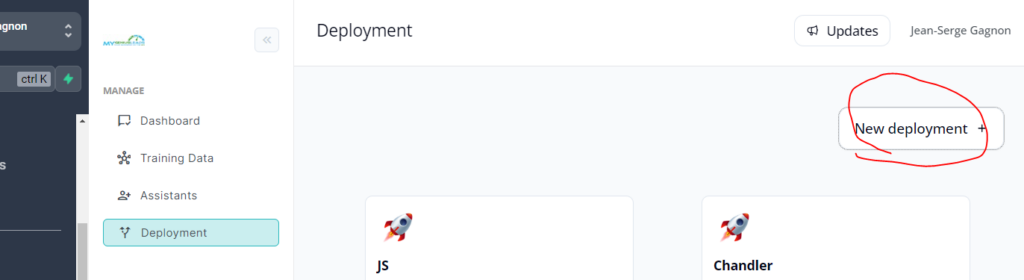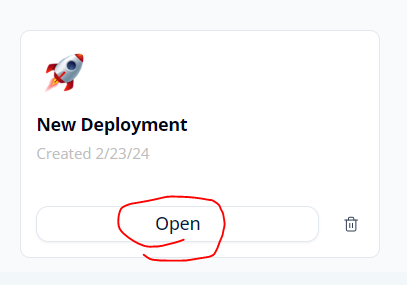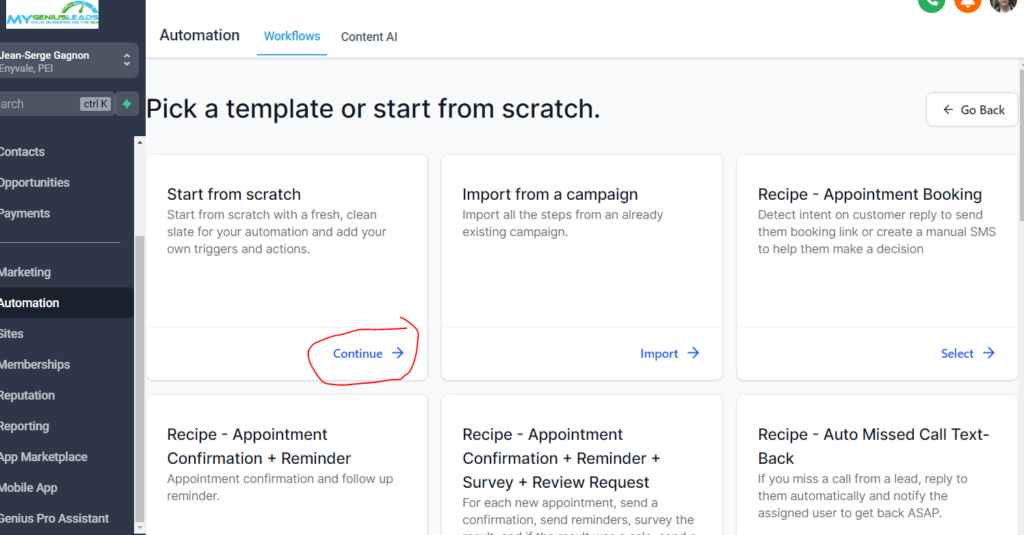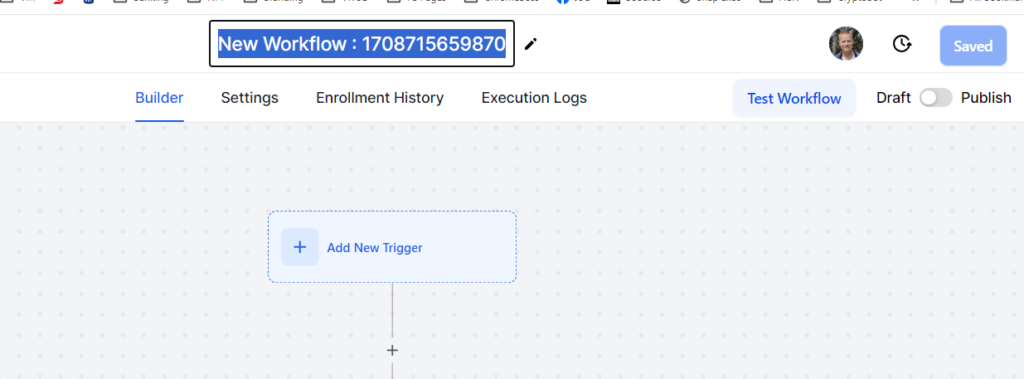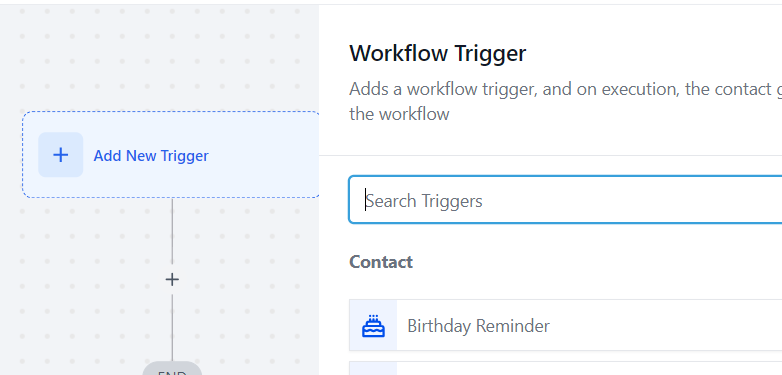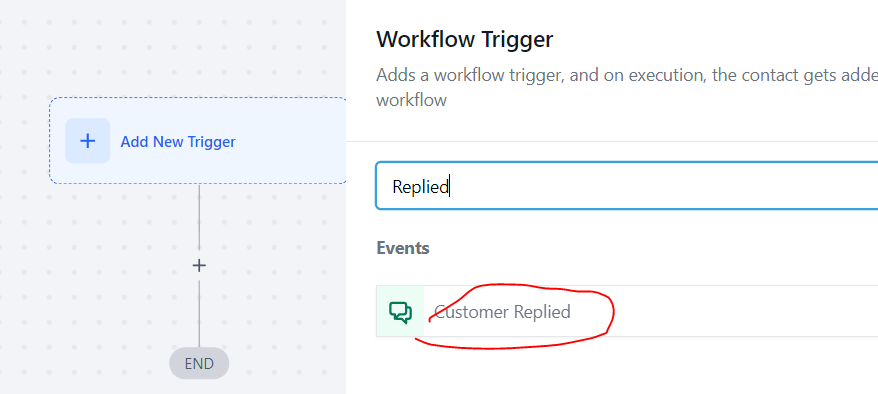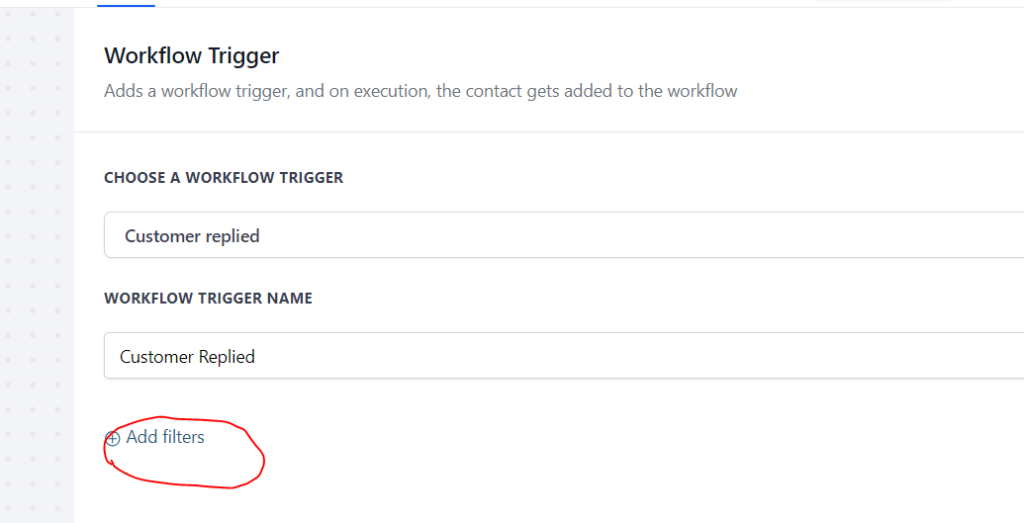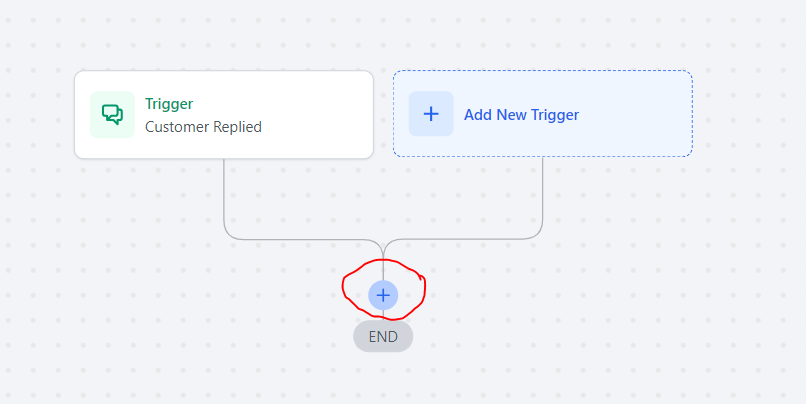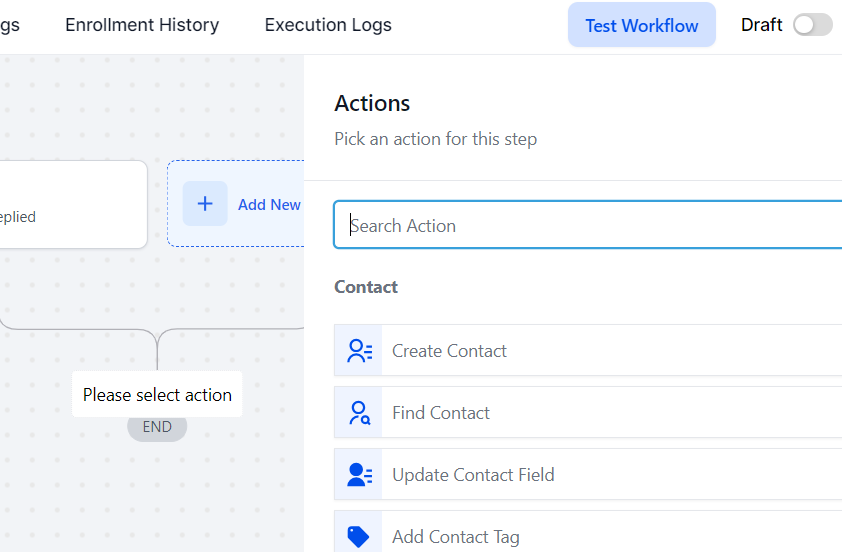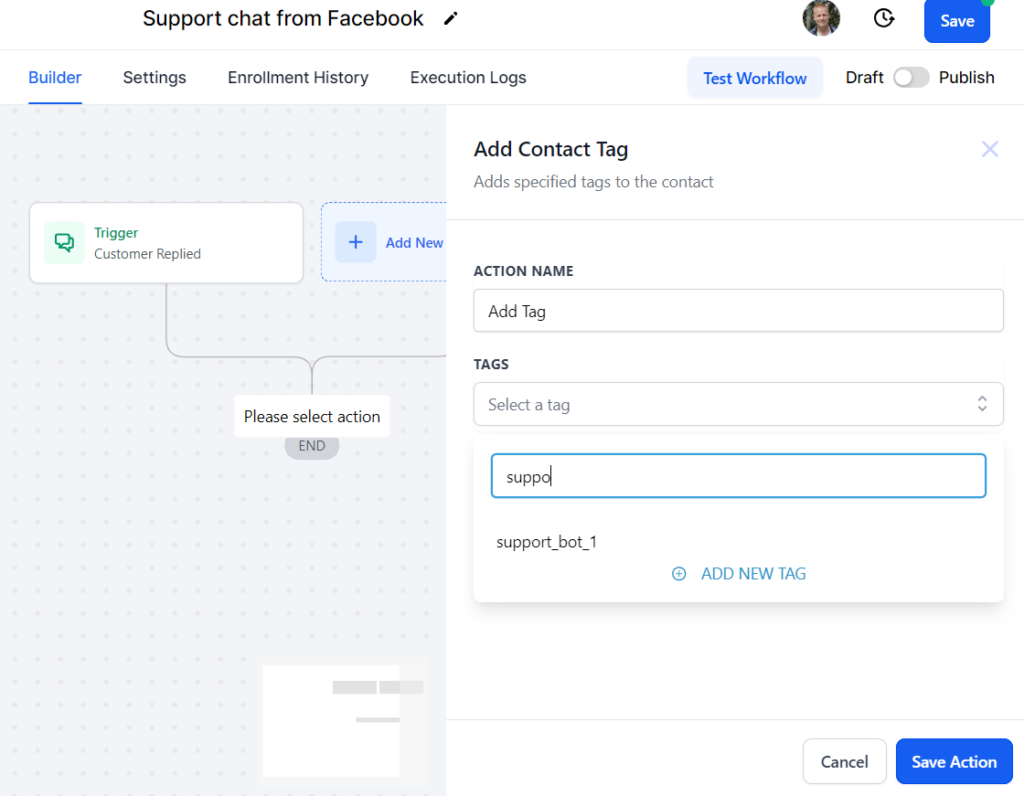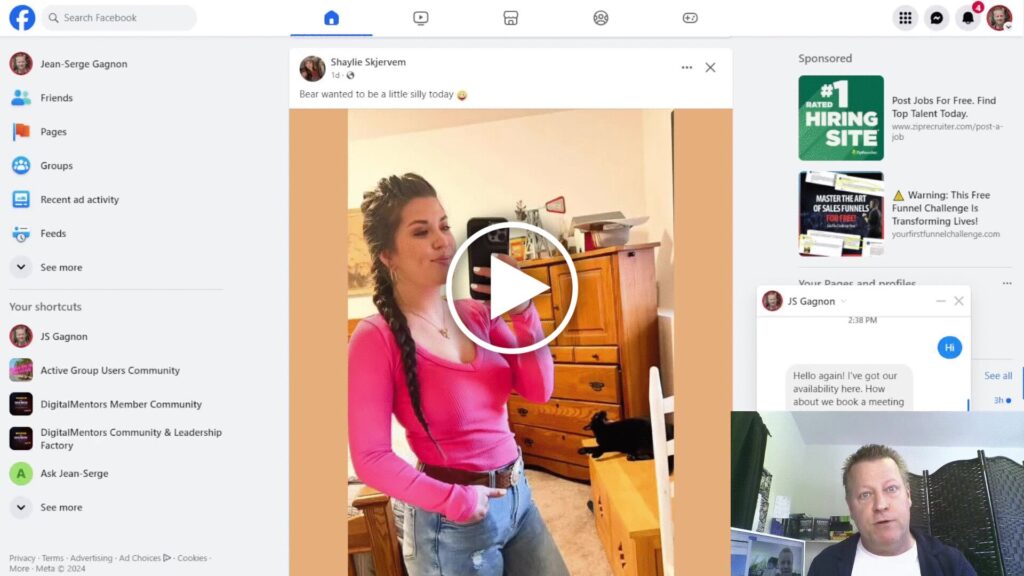How to Use and Train Self Learning Chat VA to Qualify Prospects BEFORE you talk to them?
If you’ve been thinking of hiring a VA to handle questions from your prospects, this is your answer!
Imagine hiring a VA who doesn’t sleep and doesn’t ever take a break!
Learn more about it at https://agi.jsgagnon.com.
I know, I know, using a chat bot is a lot of work too normally.
I mean, I’ve been using a chat bot on my web site and Facebook page for a long time…
It took me so long to set it up and it works but it got so many limitations – but not this one!
What is a Chat Bot?
So, a chat bot is a piece of software you can setup to automatically reply to your prospects.
You tell it what to ask and what to do when a client answers a certain.
You can use buttons or keywords to decide what the reply will be.
For example, you can ask “do you have a pet?” with a YES/NO button.
If they click on YES, you might then ask if it’s a dog or a cat and offer them the price list of the pet they have.
It can become quite elaborate if you have many things you offer.
What chat bots types are there?
There are probably many more types of Chat bots and this blog post is about an AI chat bot, but before AI, I used 2 different ones.
The first one I used was from ManyChat and it integrated with Facebook messenger (pages only).
Next one I used was called ConversioBot and it integrates with a web site so I set it up on my blog and other web sites a few years back.
Both allow you to ask questions, give answers and direct people to where you want to.
The problem with both of these is that you need to completely set it up yourself which can be good if you like 100% control but it limits it to what you can think of.
What is AGI chat bot?
Now it’s getting exciting!!!
Imagine a chat bot that has AI to drive it’s responses and it knows about you and your business, just like a person you’d hire?
Well, it’s here and you can get it today – BTW, setup your free account here: https://agi.jsgagnon.com.
So you create the personality and tell it what it’s supposed to know using text pasting, file uploads and web site links so it knows all about your business.
Then you give it goals to accomplish, like “connecting to the prospect on personal level” or “getting appointment booked” or “Register to webinar”
How to setup your AGI chat bot?
After you’ve got your account and paid for the plan you want, you will get a link to the bot backend setup, so that’s where we’ll start.
In the next sections, I’ll cover these topics:
- Setup your account.
- Create and train your AGI chat bot.
- Create workflow so your bot answers your leads.
Ok, let’s get started
Step 1: How to setup your account
Once you’ve created you account by going to https://mgl.jsgagnon.com and gotten your GHL portal access, you’ll need to setup a few things.
First, go to Settings and check your Business profile and Personal profile and set those up.
You’ll notice lots of other options, like a Conversation AI or a WhatsApp account you can pay for, but you don’t need those.
You might want to setup your domains or your payment gateway in the Integrations but that’s not required to setup the Chat bot.
You will need to connect to Facebook and Instagram if you want to reach prospects there, so go to main menu and click Marketing.
You can then connect each of the platforms you want but we will setup bot to talk with Facebook and Instagram right now.
Step 2: How to create and train your AGI chat bot
Next, go to the the Genius Pro Assistant menu and click on the Training Data button.
Then click on the New training data button
This will add a new training data “bucket” so click on the Open button on it.
Once on that page, you can give it a name – think of this as the brain of your chat bot and you can click the Website or Text buttons to setup training data for your bot.
Once you’ve entered all you want, just save it and go to the Assistants section and click the New assistant button.
Choose your assistant type
And click it’s Open button.
This is where you can give it a name, set it’s Goals and it’s “brain” (i.e. training data) and then test it.
Obviously there is lots you can customize here and you should setup the goals how you want them but we’ll move on from here.
The last piece is the deployment which basically means to assign a tag to the bot you want to use.
So go to the Deployment tab and click the New deployment button.
And click the Open on that new deployment
All you need to do here is decide which bot to use and give it a tag.
Select the Assistant, enter a tag to use and click the Add Tag button and save changes
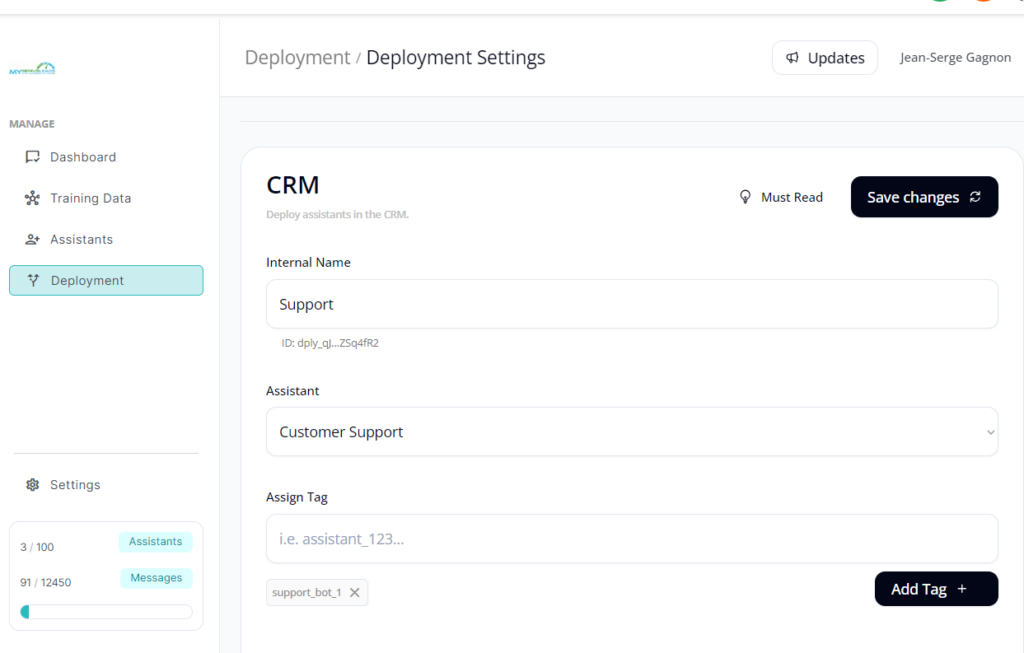
Step 3: Create workflow so your bot answers your leads
The last step to active your AGI chat bot is to create a workflow to assign the bot when someone sends you a message.
A workflow is a set of steps to execute when a specific thing happens, like when a prospect sends a message from Facebook, assign a chat bot to reply to them.
Go to Automation -> Workflow and click on New Workflow button.
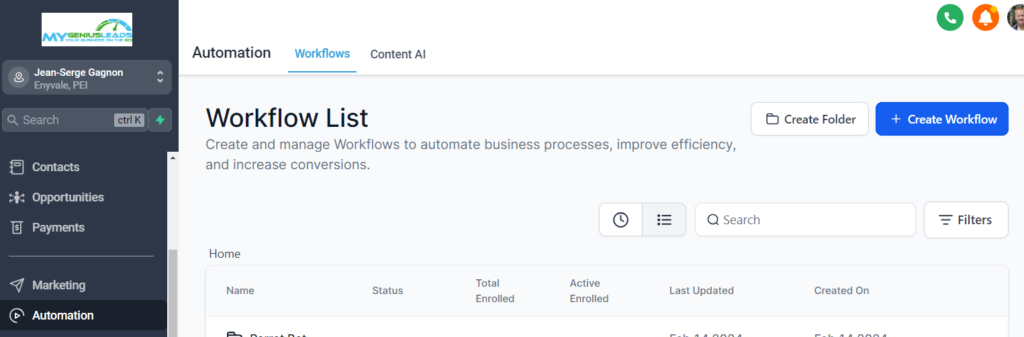
In the workflow, you only need 2 things: first a trigger and next an action.
The trigger is what causes the workflow to run and the action is what we want it to do, in our case add a tag to the contact because that will cause the bot to reply.
Choose Start from scratch
Give it a name and click on Add New Trigger button.
In the Search Triggers box, type “replied”
And click the Customer Replied option
Click on Add Filters button
Choose Reply channel, select Facebook Messenger (or Instagram) and click Save Trigger.
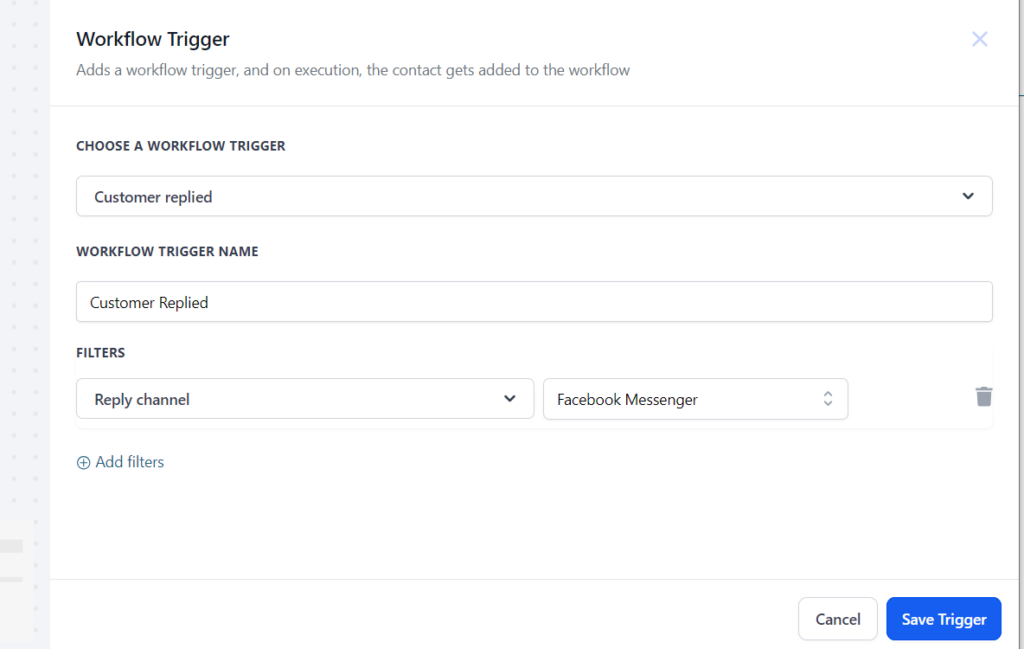
Next, click on the + button to add an action.
Type Tag in the Search Action box
And select Add Contact Tag
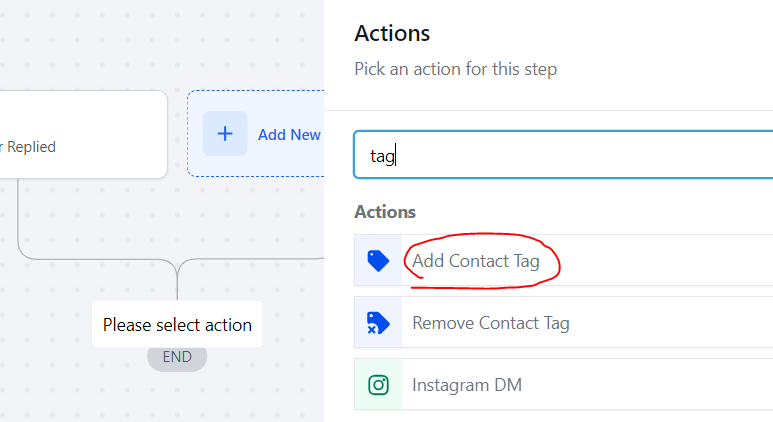
Start typing the tag you assigned to your chat bot Deployment, click the ADD NEW TAG and than Save Action button.
and lastly, click on the Publish toggle and the Save button.
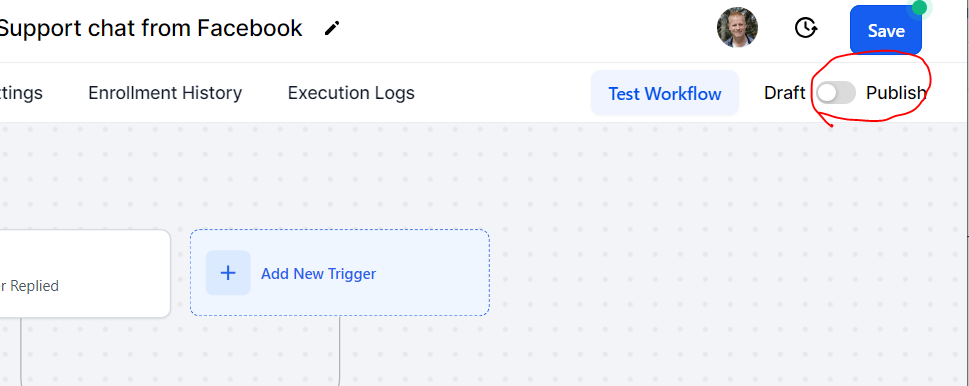
You can now send a message to your Facebook page and the bot will start a conversation with you.
Troubleshooting
If you don’t get a reply from your AGI chat bot when you message your Facebook page, check these things:
- Ensure your Facebook page is allowing Lead Connector access.
- If trying with Instagram:
- check your profile to enable chat.
- make sure your Instagram account is setup as business account.
- make sure your Instagram account is connected to your Facebook page.
- Check in GHL under Settings -> Integrations which page you are connected to.
- Make sure you published the workflow!
I won’t go into details about these but you can easily find the answer on how to solve these issues by googling as those issues are common to all chat bot integrations.
Conclusion
There still more to come but I really believe this AGI Chat Bot will make a huge difference.
It is part of a whole suite of tools to help with Facebook lead generation.
You can learn more about all those tools at mgl.jsgagnon.com.
Check out the video too as I show all these steps as I do them…
Make sure to share with your friends. and if your friend send you this page, make sure to ask them for their link to the AGI chat bot.